Cookies & Privacy
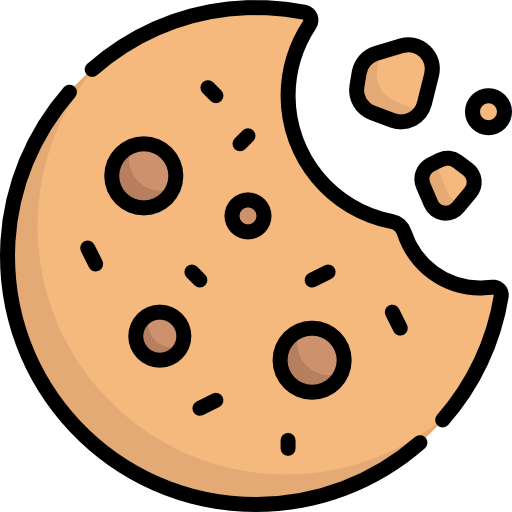
This website uses cookies to ensure you get the best experience on our website.
Read Our Cookie Policy
To make text bigger, press two keys at the same time:
Ctrl and + keys in Windows, Linux, and Chrome OS
⌘ and + keys in Mac OS
Summary
This page shows you how to change text size, text and background colours, and other display settings through your browser.
Most web browsers let you increase and decrease the size of text, images, and other web page content with "zoom" features. Some browsers let you choose to zoom only the text size.
To change the zoom in most browsers, press the following two keys at the same time:
Browsers provide specific guidance on different ways to change the page zoom or text-only zoom:
Some browsers provide the functionality to set different aspects of font and colour in the default view.
Other text and colour settings are available in Reader View.
Most browsers offer a “Reader View” or “Reading View” that shows just the main content; it gets rid of navigation, ads, etc. Some browsers let you set the text font, text size, text colour, background colour, and line spacing in Reader View.
There are many browser extensions and add-ons that provide additional control over how the browser displays text and other content.
While most browsers no long support user style sheets, extensions provide similar advanced user control. For example, the Stylus extension is available for several major browsers.
Excellent service from start to finish from John. Quality of work is superb, we had two doors fitted and are so pleased with the result. We would definitely use JSP again and would not hesitate in recommending.
Very professional at their job doesn’t leave anything a mess makes sure the job is left clean and tidy! Wouldn’t recommend anyone else as JSP windows and doors are the best of the best!
Really professional and great service, attention to detail when installing was amazing. Value for money was really good too. Would definitely recommend!